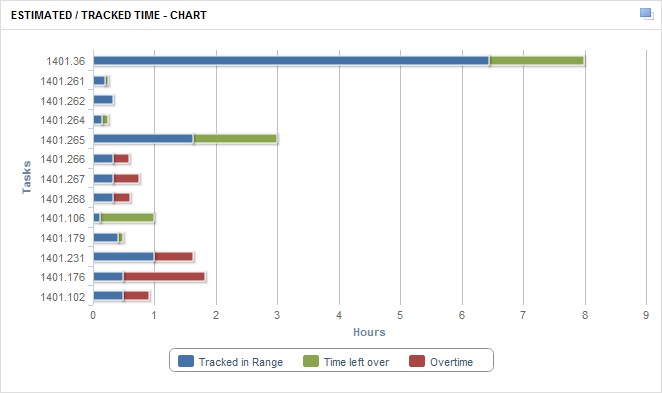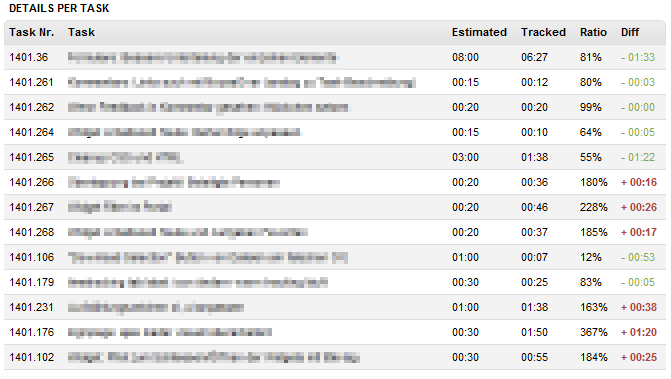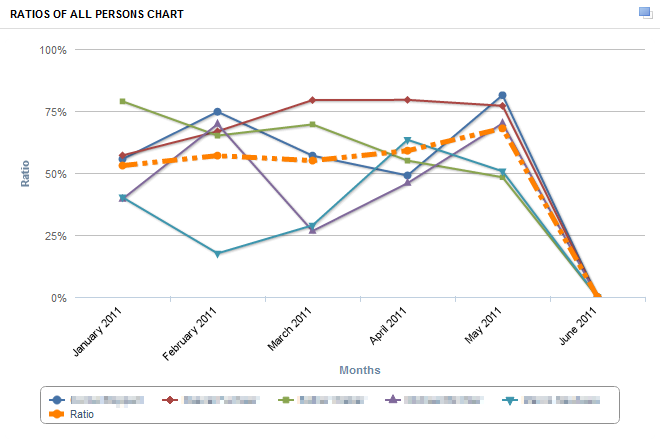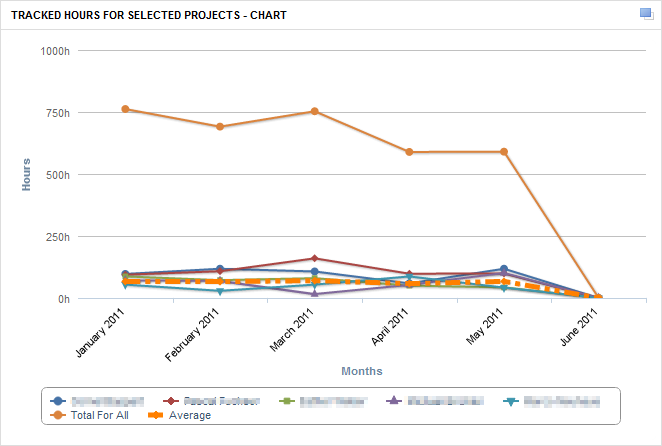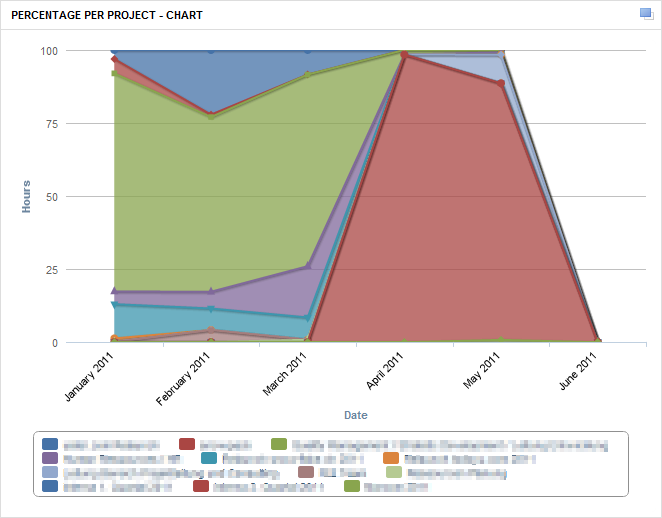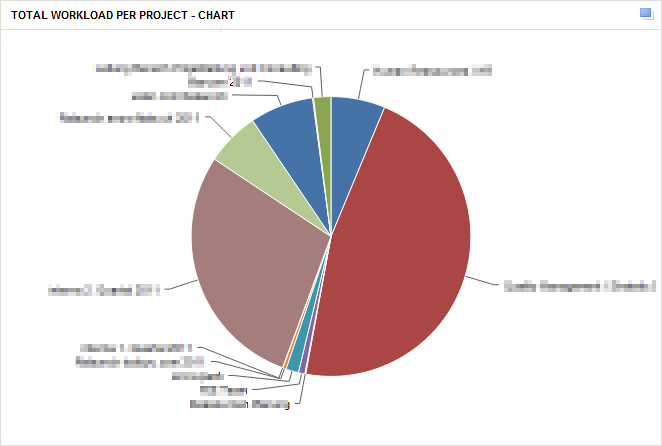Manage your projects with the power of todoyu.
todoyu is the web-based way to get your tasks done and bringing your team / clients together on projects.
Enable your team to work as efficient as possible. Focus your work on your projects and let todoyu do the rest for your in one tool: time tracking, reporting, organizing, approving, controlling, discussing, and much more...
- Web-based
todoyu is completly web-based. No hassle with installing additional software on your computer. Just point your browser to your todoyu installation - no matter where you are - and start working. It's that easy! All your data is stored on one central place.
- All In One
todoyu manages all your projects from project planning and implementation, time recording, task logging, communication, scheduling project milestones, and planning resources. To help keep track of the many ongoing tasks and projects, powerful filters are included: you define what you want to see.
- Open Source Software
No piece of software can cover all your individual needs. todoyu is published under the BSD open source license to allow you to extend it to your needs. Or help us to improve this system.
Open source software means you can use it for free. Use it, have fun with it and if you think it is useful help us to improve todoyu.
- Collaborate Globally
No matter if you rush to your plane, work at your home-office, enjoy a caffe latte at your favorite spot: You can access all information at one place: todoyu. The same goes for your collegues, customers, partners, freelancers... use todoyu to collaborate, share information where ever your are.
Features Overview
- Portal
- Central starting point
- Overview of planned work
- Access your individual filters
- Projects and Tasks
- Create and manage projects
- Add and assign tasks
- Task bookmarks
- Team Collaboration
- Communicate in tasks
- Share files
- Time Tracking
-
- Daily time sheet
- Monthly working journal
- Group Calendar
- Add calendar events
- Filter by teams or staff
- Time zones and public holidays
- Contacts
- Company addresses
- Address book of persons
- Reporting
- Powerful reports in real time
- Get the complete insight in your projects
- Saved Search
- Create a search and save as filter
- Client Access
- Give clients access to the teamwork
- User rights and roles
Portal - Your Cockpit
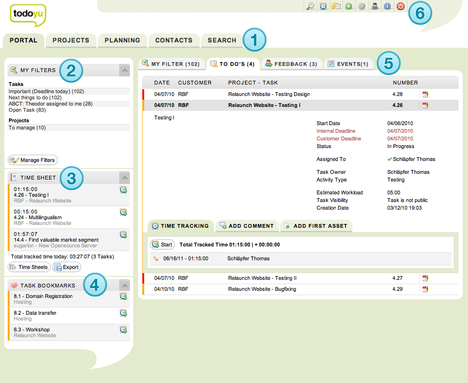 The portal is your central starting point. Here you have the complete overview of your current and planned work. This is also the place where you usually access your individual filters - one of the core features of todoyu.
The portal is your central starting point. Here you have the complete overview of your current and planned work. This is also the place where you usually access your individual filters - one of the core features of todoyu.
Functions:
- Top-level tabs let you access portal, projects, calendar, contacts an search with a single mouse click.
- todoyu features powerful filtering capabilities that helps you to keep tasks and projects in consumable levels, and also quick to access.
- Using the todoyu time-tracking functionality, you can start and stop timing sessions as well as keep track of the time spent on each task. The journal knows all about your work in the past.
- Use the bookmarks to quickly access tasks you often work on.
- The listing on the portal includes: My Filter, To Do's, Feedback and My Appointments. It's your cockpit for access all key information of your duties, manage projects and collaborate with your team members.
- The header icons contain lots of useful functions for your daily use of todoyu: search, time-tracking status, create quick task, new, administration, user profile and logout.
Projects & Tasks
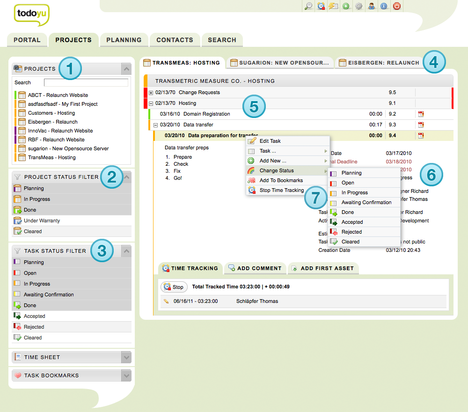 The top-level tab PROJECTS is used to view and manage your projects. As in PORTAL, you can filter projects using the available filter options. The search can help you to quickly find a specific project.
The top-level tab PROJECTS is used to view and manage your projects. As in PORTAL, you can filter projects using the available filter options. The search can help you to quickly find a specific project.
Create a project
Creating a project in todoyu is rather straightforward. Click on the Create icon at the top and choose New Project. Provide the mandatory information such as project title and description, start and end dates, and a customer. Then assign the project to a specific user, if necessary. Hit Save and you are done.
Add a task
Adding tasks is equally easy. Click on the Create icon and choose New Task. Fill in the required fields, including the task's status, owner and estimated workload. If you want to make the task visible for all users, tick the Task is Public checkbox. Press Save and add the task.
Functions:
- Search for projects and get a list of results. Depending on the filters you have selected, the list of projects will update.
- Projects can be in different status: planning, in progress, done, cleared, in warranty. Choose which one you want to see.
- The same for tasks. Choose one or more task status to customize your list of tasks for the project you have selected.
- The project tab shows the 3 most recent used projects. Very handy to quickly access your latest projects.
- The task list. It can be organized in containers for a better overview. Also sub-tasks are fine. You have the complete control over the arrangement.
- This opened task shows all the details, e.g. start date, deadline, assigned co-worker, estimated time and more.
- A right-mouse-click to a task will show all you can do: edit, copy, move, change status, add to bookmarks, start time tracking... to name just a few.
Collaborate with your team - share documents, tasks, comments, dates
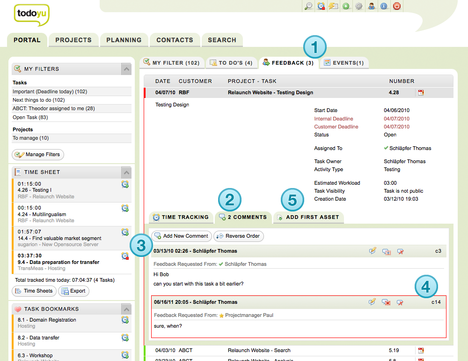 Team Collaboration
Team Collaboration
Each task is assigned either to yourself or to one of your team members.
To efficiently collaborate on a task it can have one or more comments as well as assets.
Add comment to a task
To comment on the currently selected task, open up the details of the task by clicking on it. Beside the description, status information, deadline, estimated workload also three tabs will show at the bottom. Switch to the Add Comment section where you can write a comment as well as request feedback from a specific user and send the comment also via email. To make the comment public, tick the Comment is visible to all members of ths project checkbox.
Attach a file
In the Add Asset section you can attach files and documents to the currently selected task. You can add as many files as you like, and you can hide individual items from the customer. Using the Download Selection button, your project member can download multiple files in one go.
Functions:
- The feedback tab knows how many comments are waiting for your reaction.
- Each task has a comments tab. The number shows how many comments already exist.
- Add a new comment for your co-worker or client by hitting this button.
- The list of comments. No more messy e-mail threads. All you need to know and communicate in just one place.
- todoyu can also do file sharing. Add all kinds of digital assets to a task. Your co-workers and clients can then download them (if you allow).
Time Tracking
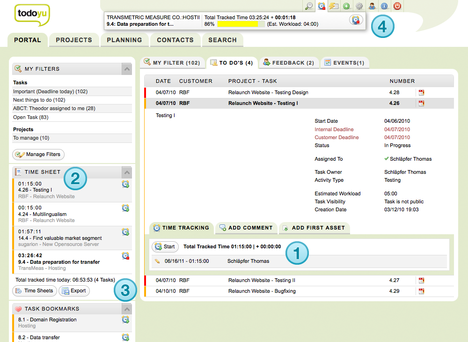 Using todoyu's time tracking feature, you can record the time spent on each task. To start the timing session, click on the desired task and press the start button in the time tracking section. Use the stop button to end the session.
Using todoyu's time tracking feature, you can record the time spent on each task. To start the timing session, click on the desired task and press the start button in the time tracking section. Use the stop button to end the session.
Time sheet
All time tracked on a day will show as time sheet in the top-level tab PORTAL. Also you can check the time tracking journal for working hours on past days and months by clicking on the Show Time Sheets button. Select the month in the pull-down menu of the journal and choose Show Details to see not only days but also tasks by day.
Functions:
- Track every hour you spend. Know exactly how much you and co-workers have spent for doing the job.
- Your daily time sheet. That's what you have done so far today.
- Need to know more? The journal knows it all. Get a monthly report and scroll back in time. Also you can export the time sheets data.
- To see how much time is left for the completion, click on the time-tracking icon.
Group Calendar
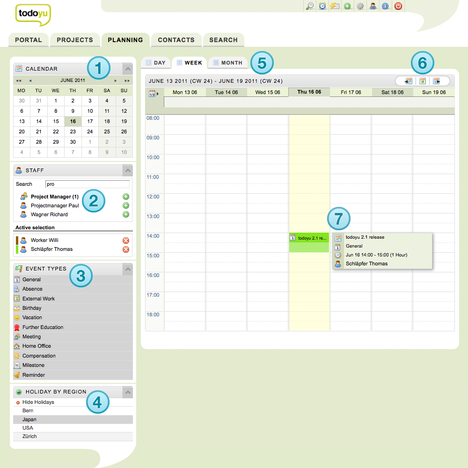 The PLANNING top-level tab contains a shared calendar for your team. There is a daily, weekly and monthly calendar available to display the calendar events. Using filters, you can display events assigned to specific team members and filter them by type.
The PLANNING top-level tab contains a shared calendar for your team. There is a daily, weekly and monthly calendar available to display the calendar events. Using filters, you can display events assigned to specific team members and filter them by type.
In addition to that, you can view also events assigned to team members of a specific role; for example you can view all events of your developer team.
Add Time Zone
Working in teams in todoyu is no limited to one time zone only. When installing todoyu, you specify the time zone of your system. Then for each company address (and with it all its employees) you can specify the time zone. This way your group calendar shows events always in the correct time zone.
Functions:
- Use the mini calendar for a quick overview and to select the month or day of interest.
- It's a shared calendar! Choose if you want to see events for the whole organization, only a certain group of staff, or pick only one staff member. The calendar will be updated live according to your selection.
- Filter the calendar events by various types. Your administrator can customize them to the purpose of your team.
- Also holiday sets are able so select by region. Isn't it wonderful to know when you're off but co-workers in Japan have no public holiday that day?
- Choose the view of the calendar: day, week, month.
- Browse the calendar: previous, today, next
- Just move your mouse over an event... the quick info window shows you the important stuff to know.
Contacts
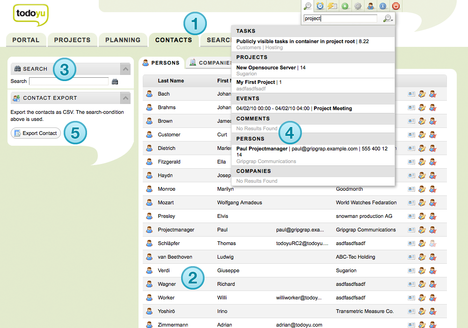 As you would expect, the top-level tab CONTACTS provides lists of companies and persons stored in todoyu.
As you would expect, the top-level tab CONTACTS provides lists of companies and persons stored in todoyu.
You can use the search to find company or person you want to contact. The search works in real-time, so it narrows the search results as you type in more characters.
Add company
Click the Create icon and choose New Company. Enter the name of the company and add contact information. Also add one or multiple addresses to the new company.
Add employees
To add company employees, press the New Person button in the employee section of the company. If the employee is already in the system, you can add them by typing their name in the person field. To add a new employee, press the Add New Person button and fill in the add new person form. Hit Save when done.
Functions:
- The contacts are arrange in a company or organization section, and a persons section.
- The contacts list. Addresses are shared, so anyone in your team can quickly get the phone number or e-mail address to contact a client.
- One way to search. Here only within the section (tab) you are in.
- But much more powerful and convenient is the search located in the header. Start typing the word and it will list you all it can find in todoyu, not only contacts.
- And to export the address data, simply make your search and then press the export button to download the .csv export file.
Saved Searches used for Filters
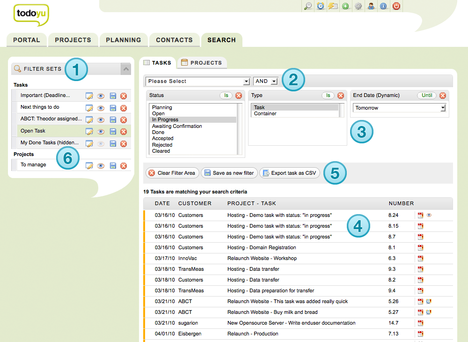 Powerful search capabilities are hiding under the top-level tab SEARCH. Here you can create complex filters that act as saved searches. Every search you have saved, can be edited later but more important... you can use them to find matching projects and tasks with a single mouse click.
Powerful search capabilities are hiding under the top-level tab SEARCH. Here you can create complex filters that act as saved searches. Every search you have saved, can be edited later but more important... you can use them to find matching projects and tasks with a single mouse click.
Create a search filter
Creating a search filter is as easy as it gets. Let's say you want to create a filter that finds all tasks the work type of which is set to Design. From the drop-down menu of available filter options, select Tasks - Worktype and you are done.
In a similar manner, you can add as many criteria as you want. For example, you can add the Assign to Person criterion to find all tasks assigned to a particular user. You can also specify the logical AND and OR operators to make the filters even more flexible.
Functions:
- To start with an empty space: clear the filter area first.
- You can create filters for tasks and projects. Select your first search criteria, and add more criterias as many as you wish. Don't forget to choose the operator: AND or OR.
- The previously selected search criteria will appear here. Fine tune your result by choosing the options provided. IS or IS NOT make a difference, too.
- According to your arrangement of search criteria and options, the result list is updated live after each change you make. See what you get before saving the search as a filter.
- Like the result? Now it is time to save. Or export the data of all projects or tasks in the list.
- This are all filters you have already created. The same list as on the portal. There you get the result list just by one click.
Client Access & Roles
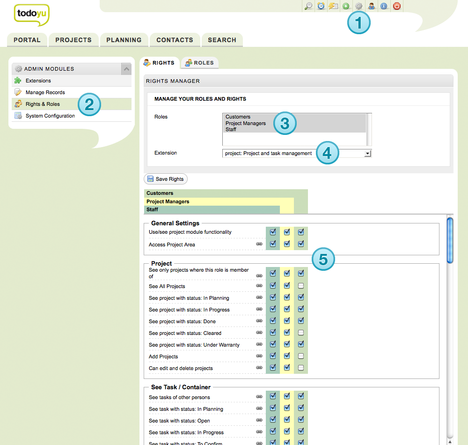 todoyu features a flexible user rights management that allows you to specify granular access to the system. User access to todoyu are defined using Roles and Rights. Roles act as groups which you can use to organize todoyu's users, while rights specify access rights for each role.
todoyu features a flexible user rights management that allows you to specify granular access to the system. User access to todoyu are defined using Roles and Rights. Roles act as groups which you can use to organize todoyu's users, while rights specify access rights for each role.
Add role
To add a new role, click on the Admin icon in the header icon bar (only for users with adminstrator rights), than select the Create icon just left to the admin icon and choose New Role. Give the role a name and provide an optional description. Tick the Active button to enable the role. To add an existing user to the role, press Role Members button and select the user you want from the person drow-down menu. Then Save the new role when you are done.
Define rights
Next, you have to specify rights for the created role. Click on the rights tab (submenu Rights & Roles within the Admin area) and select the role. Using the the extensions drop-down menu to choose the modules you want to specify rights for each of them by ticking the appropriate checkboxes. Also, by selecting more than one role you can see how the rights settings compare to different roles.
Enable login
You can also give controlled access to freelancers, outsourcing staff and of course your clients working on the same project together. By using the Enable Login feature in CONTACTS, you can apply a username and password including a role to a person.
Rights & Roles functions:
- When logged-in with administrator user right, you see the admin icon in the headlet showing up.
- In the Admin Modules, select Right & Roles.
- Now you can specify which roles you would like to see and compare. Select multiple roles by cmd-click.
- Select the extension for which you would like to adjust the user rights.
- A very fine-grained user access management is guaranteed!
Reporting
The powerful reporting module grants you a thorough insight into your daily project management business. No matter if you need a birds eye overview over all your running projects or if you need to gain a deep and detailed insight into a specific project - todoyu delivers all your wanted data in real time.
Your advantages
Since the reporting module is fully integrated in todoyu you can benefit from the following advantages:
- Calculate how much time you offered for your work and how much time you spent for finishing it. Use your tracked times to keep track of this in real time.
- Find out which projects outperform, which are running bad and where you have to take immediate action.
- Know who is tracking how many hours on a project.
Need more information and calculations about your project? Create your own report or let us support you! We extend the palette of reports steadily - maybe your favorite one is already available?
Charts and visualization
All the charts used in the reporting framework are rendered with Highcharts. Highcharts is a charting library written in pure JavaScript, offering an easy way of adding interactive charts to your web site or web application.