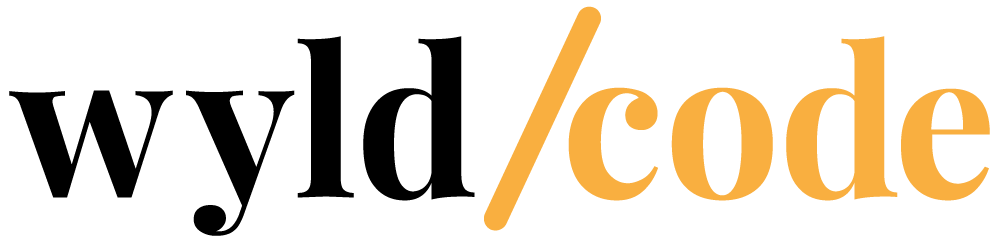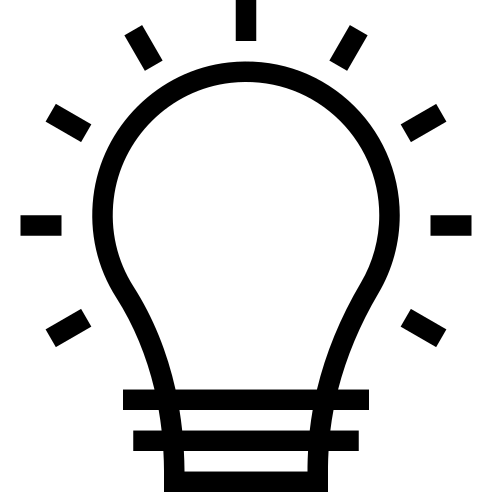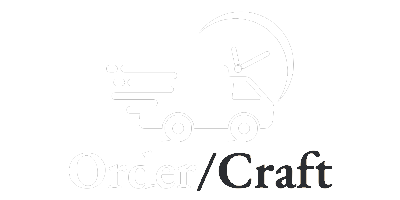All Products
Browse everything we’ve built in one place, from free utilities to premium plugins and themes. All our products are designed to be practical, lightweight, and easy to use. We add new tools regularly, so check back often to see what’s new.
A simple Joomla plugin to add Font Awesome icons inside articles and HTML Modules using a shortcode.
Make sure customers always see the right contact details. This Joomla module updates your info automatically based on time, day, or recurring schedules.
The Location Logger component provides comprehensive statistics and customizable notifications for tracking and logging the locations of customers visiting your store.
Moneris Hosted Pay Page for RSForm! Pro allows you to accept payments through a hosted pay page service provided by Moneris through RSForm! Pro.
WyldCode’s Voice Control Module lets users navigate your Joomla site with hands-free navigation. Let users navigate, search, and interact using voice commands.
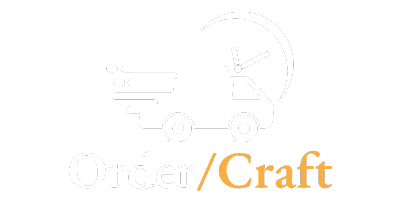
OrderCraft is an advanced Shopify app designed to streamline your e-commerce operations with seamless automation.
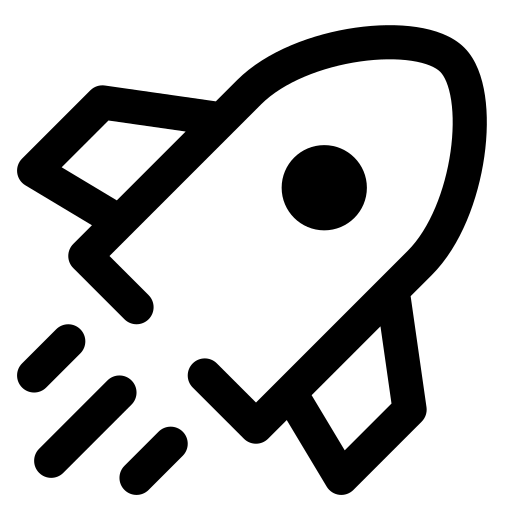
Nimbus is a responsive one-page HTML template built for speed and flexibility. Perfect for landing pages, product showcases, or quick MVPs, it gives you a clean, customizable starting point.
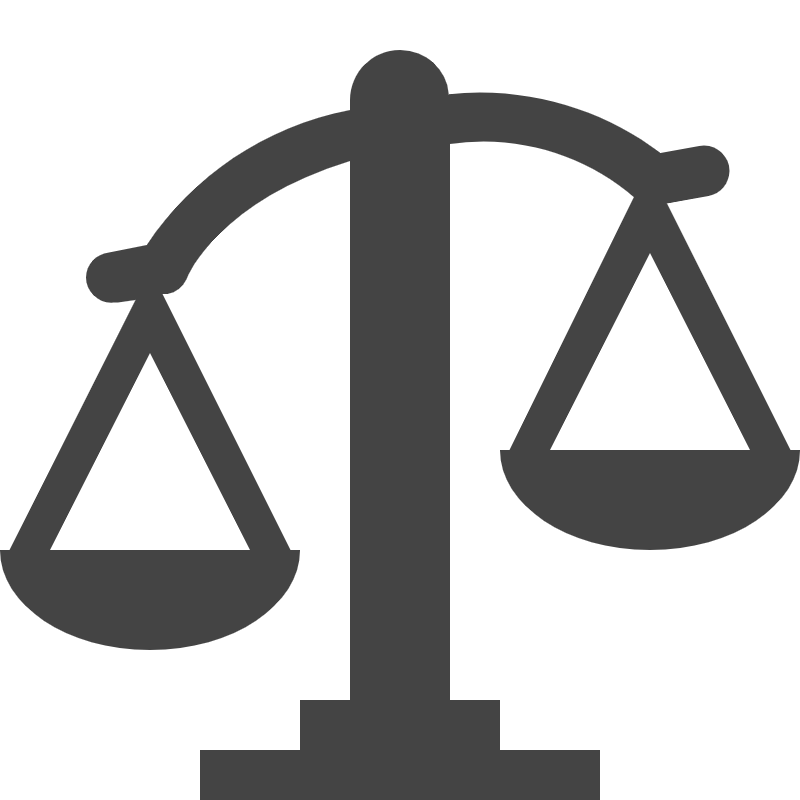
Leverage redefines what a Joomla 5 theme can do by blending cutting-edge design with functionality. With powerful modules like dynamic counters, interactive flip boxes, and customizable hero sections, Leverage adapts seamlessly to your brand while delivering a fast, responsive experience.
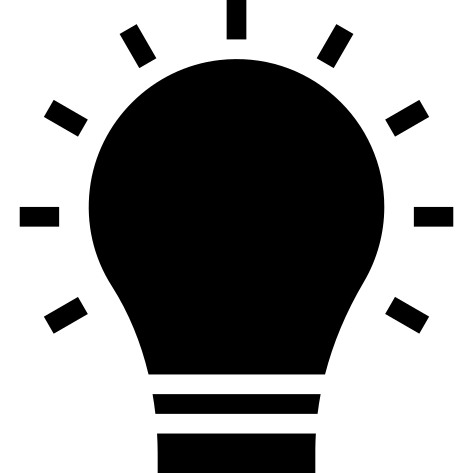
Optive Bold delivers a high-performance, customizable foundation for your business website, offering a clean layout and quick load times.